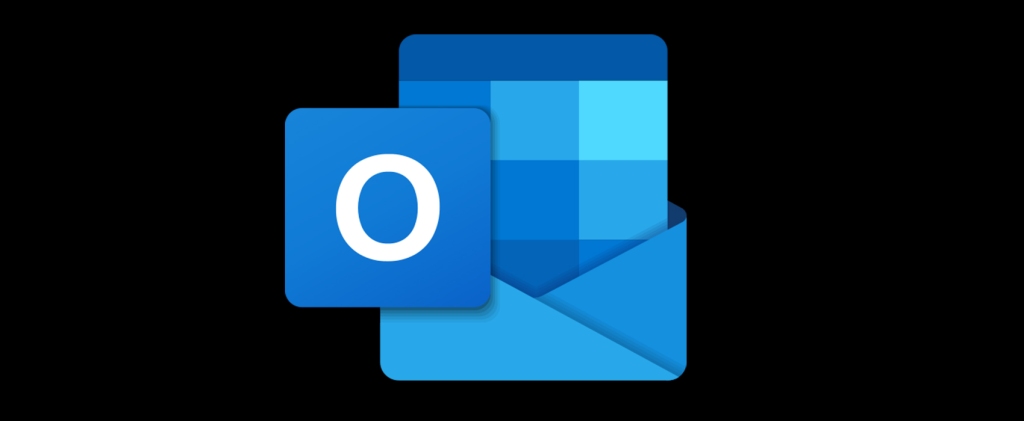
by Dawn Monroe, MOSM, MCE, MCCT, CVE, CVP | Dawn Monroe Training
I found this hidden gem in Microsoft Outlook on the web recently. If you select Add Calendar, you will find a menu that offers a variety of intriguing options. You can add a School calendar from your own local district, a Sports calendar for your favorite professional or college team and even a Television calendar for a favorite program!
As I recall painstakingly adding important school dates into my own personal calendar each year for my three children, I will walk thru the steps of adding a School in this example.

Open Microsoft Outlook through your 365 account on the web. Once signed in, simply go to the Calendar, and choose Add Calendar.

Select the Schools option. From there, drill down until you reach your intended district and specific school. It starts with a zip code and you get district options, school level options and finally specific schools.



That is it! You have added the calendar!
Note: These options are not currently available in the Microsoft Outlook desktop version, only in the web version. But once you have added the calendars from the web, they will appear in all your Outlook apps on all devices.



The options have changed just a bit since I originally wrote this article! The Holidays, TeamSnap, Sports and TV are still showing, but not the Schools.
LikeLike
Is there another way to add school calendars?
LikeLike
Hi Tina, It doesn’t look like an EASY way directly from Microsoft like it was set up when I submitted the article. BUT, you can hunt around on your school’s website. Often there is a digital calendar and an option to SUBSCRIBE to a calendar. Copy that link and take it back to Outlook. 😊 Reach out if you need more help!
LikeLike
Pingback: Optimize Your Outlook Calendar – CoffeeMamma